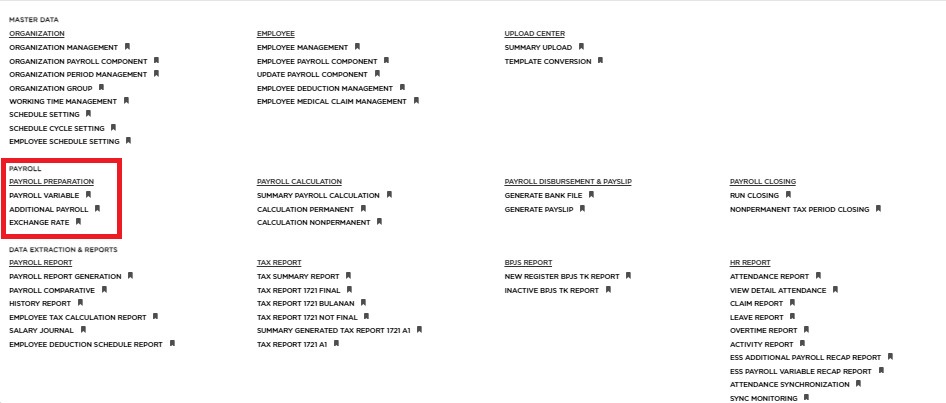
Posted by: mitha.ismalyulii
209 View
Input Additional Payroll via upload
-
Akes link berikut: https://www.benemica.com/Payroll/AdditionalPayroll/index
Open the following link: https://www.benemica.com/Payroll/AdditionalPayroll/index
-
Siapkan file yang akan di upload ke dalam system.
Prepare the file that to be uploaded to the system. -
Klik tombol "Upload New".
Click the “Upload New” button. -
Popup window akan muncul.
A Popup window will appear.
- Untuk Karyawan Permanent, pilih Upload Type: Additional Payroll Permanent.
For Permanent Employee, select Upload Type: Additional Payroll Permanent. - Untuk Karyawan Non-Permanent, pilih Upload Type: Additional Non-Permanent.
For Non-Permanent Employee, select Upload Type: Additional Payroll Non-Permanent.
-
Klik tombol “Choose File” untuk memilih file yang akan di upload.
Click “Choose File” button to select the file to be uploaded.-
Untuk melihat contoh file yang akan diupload, bisa unduh contoh template yang berlokasi di ujung bawah kanan, ditandai oleh kotak merah.
To view an example of the file to be uploaded, you can download the sample template located in the bottom right corner, marked with a red box.
-