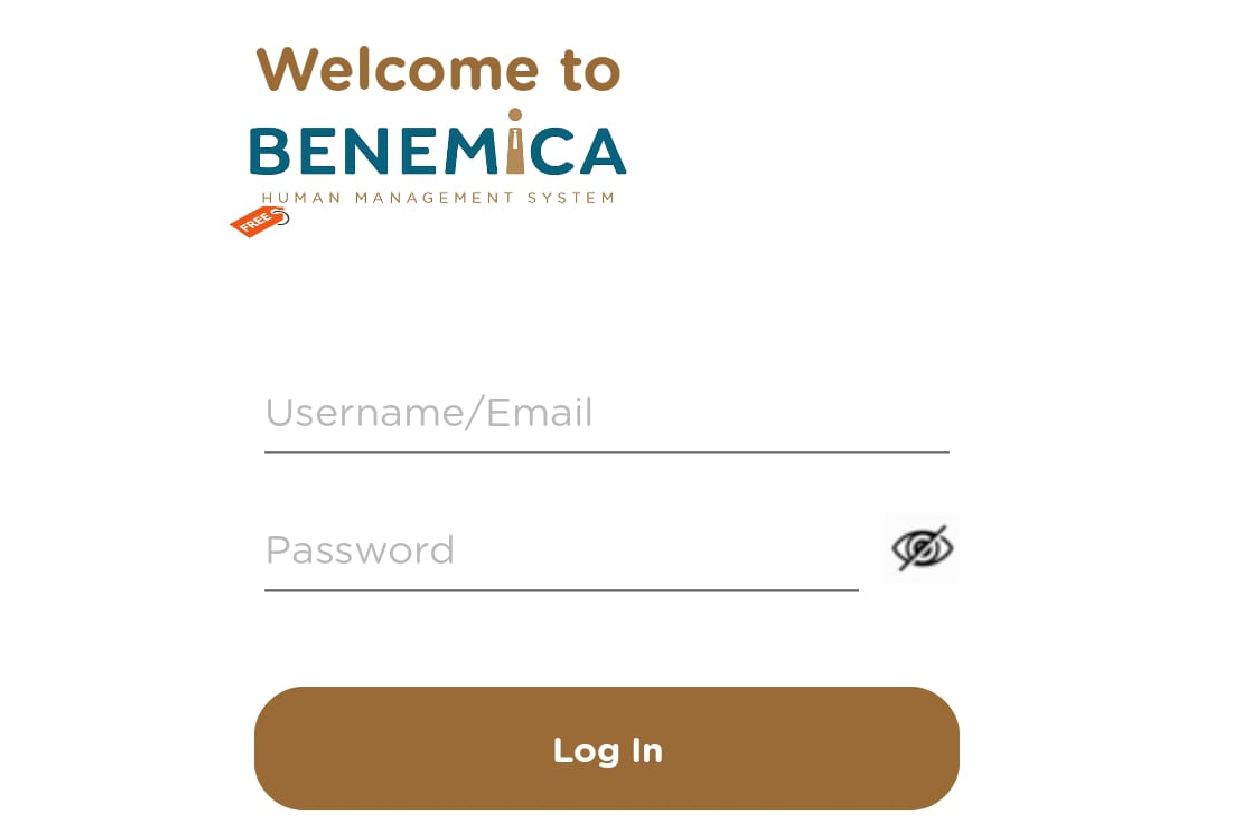
Posted by: mitha.ismalyulii
1016 View
Steps to Login via Mobile App
Pada halaman masuk, pengguna diharuskan memasukkan nama pengguna dan kata sandi mereka untuk mengakses akun mereka. Jika pengguna lupa kata sandi mereka, mereka dapat mengklik "Lupa Kata Sandi". Sistem akan meminta mereka untuk memasukkan email terdaftar mereka, dan kode untuk mengatur ulang kata sandi akan dikirimkan kepada mereka.
On the login page, users are required to enter their username and password to access their account. If users forgot their password, they can click on “Forgot Password”. The system will prompt them to enter their registered email, and a code to reset the password will be sent to them.
- Download the ESS Mobile App
- Buka toko aplikasi di perangkat Anda (Google Play Store atau Apple App Store).
- Cari "Benemica ESS" dan unduh aplikasinya.
- Google Play Store:
https://play.google.com/store/apps/details?id=com.benemica&pcampaignid=web_share - Apple app Store:
https://apps.apple.com/id/app/benemica-ess/id1593171350?l=id - Go to your device’s app store (Google Play Store or Apple App Store).
- Search for "Benemica ESS" and download the app.
- Google Play Store:
https://play.google.com/store/apps/details?id=com.benemica&pcampaignid=web_share - Apple app Store:
https://apps.apple.com/id/app/benemica-ess/id1593171350?l=id
- Buka Aplikasi ESS
Open the ESS App
- Ketuk ikon aplikasi untuk membukanya.
- Tap on the app icon to open it.
- Masukkan Kredensial Anda
Enter Your Credentials
- Username: Masukkan username yang telah ditentukan.
- Password: Ketikkan password Anda.
- Username: Input your assigned username.
- Password: Type in your password.
- Ketuk ‘Log In’
Tap on 'Log In'
- Setelah memasukkan kredensial Anda, ketuk tombol Log In.
- After entering your credentials, tap the Log In button.
- Lupa Password?
Forgot Password?
- Jika Anda lupa password, ketuk tautan Forgot password? dan ikuti instruksi untuk mereset password Anda.
- If you forget your password, tap on the Forgot password? link and follow the prompts to reset your password.
Related Links:
-
Forgot Password