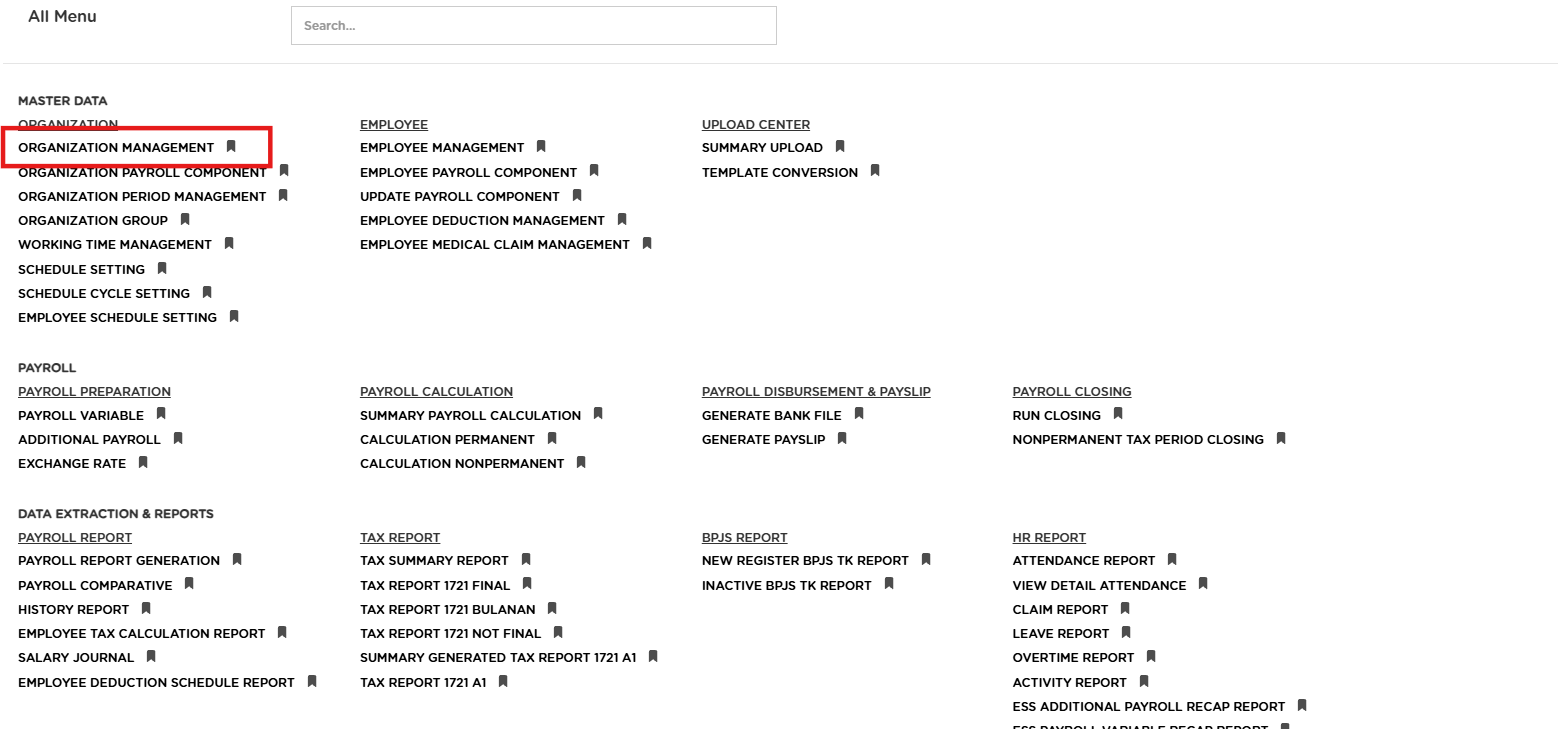
Posted by: mitha.ismalyulii
630 View
Organization Management
Organization Management digunakan untuk mengelola informasi yang berkaitan dengan perusahaan secara umum. Informasi yang dapat disimpan meliputi nama dan logo perusahaan, struktur organisasi, informasi bank dan beberapa informasi lain yang mendukung HR Administration dan Payroll Calculation.
Organization Management is used to manage information related to the company in general. Information that can be stored includes the company name and logo, organisational structure, bank information and some other information that supports HR Administration and Payroll Calculation.
Buka melalui tautan berikut:
https://www.benemica.com/Payroll/organization/index
Open through the following link:
https://www.benemica.com/Payroll/organization/index
Organization
-
Klik pada tombol New untuk membuat Organization baru.
Click at the button New to create a new organization.
-
Isi bagian "Organization".
Fill in the "Organization" section.
-
Code: Akan diisi dengan kode yang di generate oleh sistem
-
Name: diisi dengan nama Organization/Perusahaan.
-
Type: Menentukan tipe Perusahaan. Terdapat dua opsi:
-
End Client: Pilih opsi ini jika organisasi hanya terdiri dari satu perusahaan.
-
Payroll Outsource: Pilih opsi ini jika organisasi memiliki beberapa anak perusahaan di bawah satu PT (Perseroan Terbatas) yang sama.
-
-
Logo: Menampilkan identitas perusahaan dalam bentuk logo.
-
Payroll Component Configuration
-
Advance: Pada mode ini, komponen penggajian tidak diterapkan secara langsung, sehingga memerlukan pengaturan setiap komponen secara terpisah.
-
Simple: Pada mode ini, semua komponen penggajian akan diterapkan secara otomatis tanpa perlu pengaturan tambahan.
-
-
Code: Automatically identifies the organization.
-
Name: Displays the name of the organization being managed.
-
Type: Determines the type of Company. There are two options:
-
End Client: Choose this option if the organization consists of only one company.
-
Payroll Outsource: Choose this option if the organization has several subsidiaries under one PT (Limited Liability Company).
-
-
Logo: Displays the company identity in the form of a logo.
-
Payroll Component Configuration:
-
Advance: In this mode, payroll components are not applied directly, requiring separate configuration for each component.
- Simple: In this mode, all payroll components will be applied automatically without additional configuration.
-
-
Klik Save.
Click Save.
Organization Structure
Pada tab "Organization Structure" kegunaannya ialah mengelola struktur organisasi perusahaan. Klik pada tombol New.
In the "Organization Structure" tab, the purpose is to manage the company's organizational structure. Click on the New button.
Atau, pengguna dapat menggunakkan via upload. Klik tombol “Upload New”; kemudian, layar pop-up “Upload” akan muncul, lalu Klik pada Template dan terdapat
daftar template yang dapat dipilih, seperti "Organization Structure Departments", "Organization Structure Divisions", "Organization Structure Grades", dan "Organization Structure Positions".
Alternatively, users can use the upload option. Click the “Upload New” button; then, a pop-up screen labelled “Upload” will appear. Click on Template, and there
will be a list of templates to choose from, such as "Organization Structure Departments", "Organization Structure Divisions", "Organization Structure Grades", and "Organization Structure Positions".
Terdapat empat template yang berbeda, berikut penjelasannya :
There are four different templates, explained as follows:
-
Organization Structure Departments
Template ini digunakan untuk mengunggah file yang berisi informasi mengenai departemen-departemen yang ada dalam struktur organisasi perusahaan.
Template terdiri dari Structure, Code, dan Description.
This template is used to upload files containing information about the departments within the company’s organizational structure.
The template includes Structure, Code, and Description fields.
- Structure: Berisi tipe struktur organisasi yang ingin diunggah. Pada contoh ini, semua baris diisi dengan "Departments," yang berarti bahwa data yang diunggah terkait dengan departemen dalam organisasi.
- Code : Berisi kode unik untuk setiap departemen. Kode ini digunakan untuk mengidentifikasi setiap departemen dengan jelas. Seperti DEPT1, DEPT2, DEPT3, dan DEPT4.
- Description : Berisi deskripsi singkat mengenai setiap departemen. Seperti "Departments 1," "Departments 2," "Departments 3," dan "Departments 4." Deskripsi ini memberikan penjelasan singkat mengenai departemen yang bersangkutan.
- Structure: Contains the type of organizational structure to be uploaded. In this example, all rows are filled with "Departments," indicating that the data being uploaded pertains to the departments within the organization.
- Code: Contains a unique code for each department. This code is used to clearly identify each department, such as DEPT1, DEPT2, DEPT3, and DEPT4.
- Description: Provides a brief description of each department, such as "Departments 1," "Departments 2," "Departments 3," and "Departments 4." This description gives a quick overview of each department.
-
Organization Structure Divisions
Template ini digunakan untuk mengunggah file yang berisi informasi mengenai divisi-divisi yang ada dalam struktur organisasi perusahaan. Template terdiri dari Structure, Code, dan Description.
This template is used to upload files containing information about the divisions within the company’s organizational structure. The template includes Structure, Code, and Description fields.
- Structure : Berisi tipe struktur organisasi yang ingin diunggah. Seperti "Divisions," yang menunjukkan bahwa data yang diunggah terkait dengan divisi dalam organisasi.
- Code : Berisi kode unik untuk setiap divisi. Kode ini berfungsi untuk mengidentifikasi setiap divisi dengan jelas. Seperti DIV01, DIV02, DIV03, dan DIV04.
- Description : Berisi deskripsi singkat mengenai setiap divisi. Seperti "Divisions 1," "Divisions 2," "Divisions 3," dan "Divisions 4." Deskripsi ini memberikan penjelasan singkat mengenai setiap divisi.
- Structure: Contains the type of organizational structure to be uploaded, such as "Divisions," indicating that the data being uploaded pertains to divisions within the organization.
- Code: Contains a unique code for each division. This code helps to clearly identify each division, such as DIV01, DIV02, DIV03, and DIV04.
- Description: Provides a brief description of each division, such as "Divisions 1," "Divisions 2," "Divisions 3," and "Divisions 4." This description gives a quick overview of each division.
-
Organization Structure Grades
Template ini digunakan untuk mengunggah file yang berisi informasi mengenai tingkatan atau grade jabatan yang ada dalam struktur organisasi perusahaan. Template terdiri dari Structure, Code, dan Description.
This template is used to upload files containing information about the job grades within the company’s organizational structure. The template includes Structure, Code, and Description fields.
- Structure : Berisi tipe struktur organisasi yang ingin diunggah. Seperti "Grades," yang menunjukkan bahwa data yang diunggah terkait dengan tingkatan atau jenjang dalam organisasi.
- Code : Berisi kode unik untuk setiap tingkatan. Kode ini berfungsi untuk mengidentifikasi setiap jenjang Grades secara jelas. Seperti "GRD01," "GRD02," "GRD03," dan "GRD04."
- Description : Berisi deskripsi singkat mengenai setiap tingkatan. Seperti "Grades 1," "Grades 2," "Grades 3," dan "Grades 4." Deskripsi ini memberikan gambaran singkat mengenai setiap tingkatan.
- Structure: Contains the type of organizational structure to be uploaded, such as "Grades," indicating that the data being uploaded pertains to job levels within the organization.
- Code: Contains a unique code for each grade level. This code helps to clearly identify each grade level, such as GRD01, GRD02, GRD03, and GRD04.
- Description: Provides a brief description of each grade level, such as "Grades 1," "Grades 2," "Grades 3," and "Grades 4." This description gives a quick overview of each grade level.
-
Organization Structure Positions
Template ini digunakan untuk mengunggah file yang berisi informasi mengenai posisi-posisi atau jabatan yang ada dalam struktur organisasi perusahaan. Template terdiri dari Structure, Code, dan Description.
This template is used to upload files containing information about the positions or job titles within the company’s organizational structure. The template includes Structure, Code, and Description fields.
- Structure : Berisi tipe struktur organisasi diunggah. Seperti "Positions," yang menunjukkan bahwa data yang diunggah terkait dengan posisi atau jabatan dalam organisasi.
- Code : Berisi kode unik untuk setiap posisi. Kode ini berfungsi untuk mengidentifikasi setiap posisi secara jelas. Seperti "POS01," "POS02," "POS03," dan "POS04."
- Description : Berisi deskripsi singkat mengenai setiap posisi. Seperti "Position 1," "Position 2," "Position 3," dan "Position 4." Deskripsi ini memberikan gambaran singkat mengenai setiap posisi.
- Structure: Contains the type of organizational structure to be uploaded, such as "Positions," indicating that the data being uploaded pertains to job positions within the organization.
- Code: Contains a unique code for each position. This code helps to clearly identify each position, such as POS01, POS02, POS03, and POS04.
- Description: Provides a brief description of each position, such as "Position 1," "Position 2," "Position 3," and "Position 4." This description gives a quick overview of each position.
Klik tombol “Upload”; kemudian pengguna akan diarahkan Kembali ke halaman Organization Structure.
Click the “Upload” button; then users will be redirected back to the Organization Structure page.
-
Setelah klik New, pengguna akan masuk ke tab pembuatan “Organization Structure” dan perlu dilakukan penginputan informasi mengenai:
-
Structure: Menentukan apakah posisi tersebut merupakan bagian dari divisi yang lebih besar atau merupakan posisi independen.Terdapat Pilihan seperti :
-
Positions: Mengacu pada jabatan atau peran spesifik dalam organisasi, seperti Manajer, Supervisor, atau Staf. Pilihan ini digunakan untuk mengidentifikasi setiap jabatan yang ada di perusahaan.
-
Departments: Merujuk pada departemen atau bagian dalam organisasi.
-
Divisions: Mewakili divisi atau unit besar di dalam organisasi, yang mungkin mencakup beberapa departemen terkait.
-
Grades: Mengacu pada tingkat atau level dalam struktur organisasi, seperti Grade A, B, atau C. Biasanya digunakan untuk mengelompokkan posisi berdasarkan tingkatannya.
-
-
Code & Description: Mengisi nama posisi yang bersangkutan, termasuk kode identifikasi dan deskripsi singkat mengenai tanggung jawab atau peran posisi tersebut.
Pastikan untuk mengisi setiap kolom dengan informasi yang tepat untuk menciptakan struktur organisasi yang jelas dan terorganisir.
After clicking New, the user will enter the "Organization Structure" creation tab and will need to input information about the following:
-
Structure: Determines whether the position is part of a larger division or an independent role. Options include:
-
Positions: Refers to specific roles or job titles within the organization, such as Manager, Supervisor, or Staff. This option is used to identify each role within the company.
-
Departments: Refers to departments or sections within the organization.
-
Divisions: Represents larger units or divisions within the organization, which may include multiple related departments.
-
Grades: Refers to levels within the organizational structure, such as Grade A, B, or C, commonly used to group positions by level, which can impact salary or benefits.
-
-
Code & Description: Enter the name of the relevant position, including an identification code and a brief description of the responsibilities or role of the position.
Ensure that each field is filled with accurate information to create a clear and organized organizational structure.
-
Klik Save.
Click Save.
Contact Person
Menu Contact Person digunakan untuk mengelola informasi mengenai orang-orang yang menjadi kontak dalam suatu organisasi. Pada menu ini pengguna dapat menambah, melihat, memperbarui, atau menghapus data kontak.
The Contact Person menu is used to manage information about individuals who serve as contacts within an organization. In this menu, users can add, view, update, or delete contact information.
-
Klik tombol New untuk menambahkan data kontak baru.
Click the New button to add new contact information.
-
Di dalam tab “Contact Person” perlu dilakukan penginputan informasi terkait kontak yang dapat dihubungi. Berikut adalah data yang harus diisi:
-
Name: Nama lengkap kontak person.
-
Designation/Position Code: Kode yang mengidentifikasi posisi atau jabatan kontak person.
-
Designation/Position Description: Deskripsi singkat mengenai posisi atau jabatan kontak person.
-
Office Phone Number: Nomor telepon kantor kontak person.
-
Personal Phone Number: Nomor telepon pribadi kontak person.
-
Email: Alamat email kontak person.
In the “Contact Person” tab, you need to enter information related to the contact that can be reached. Here is the data that needs to be filled out:
-
Name: Full name of the contact person.
-
Designation/Position Code: Code that identifies the position of the contact person.
-
Designation/Position Description: A brief description of the position of the contact person.
-
Office Phone Number: Office phone number of the contact person.
-
Personal Phone Number: Personal phone number of the contact person.
-
Email: Email address of the contact person.
-
Klik Save.
Click Save.
Head Office/Branch
Menu Head Office/Branch berfungsi untuk mengelola informasi terkait kantor pusat dan cabang organisasi. seperti mencatat, memperbarui, atau melihat informasi lokasi operasional organisasi, baik kantor utama maupun cabang.
The Head Office/Branch menu is used to manage information related to the organization's head office and branches, such as recording, updating, or viewing operational location details of the organization, whether for the main office or branches.
-
Selanjutnya, ada tab "Head Office/Branch" yang perlu diisi. Klik pada tombol New.
Next, there is the "Head Office/Branch" tab that needs to be filled out. Click on the New button.
-
Pada bagian ini terdapat informasi tentang cabang kantor/kantor pusat. Terdapat berbagai komponen yang dapat diisi, seperti jenis cabang, kode, nama, alamat, hingga pajak serta informasi kontak orang yang bertanggung jawab. Selain itu, pada bagian kolom Location pengguna dapat mengisi informasi terkait dengan beberapa Lokasi untuk kantor cabang/pusat. Terdapat tombol (+) (-) untuk menambahkan serta mengurangi lokasi.
In this section, you can find information about the branch or headquarters office. There are various fields to fill in, such as branch type, code, name, address, tax details, and contact information for the responsible person. Additionally, under the Location field, users can enter information about multiple locations for the branch or head office. There are (+) and (-) buttons to add or remove locations as needed.
-
Klik Save.
Click Save.
Holiday Calendar
Menu Holiday Calendar berfungsi untuk mengelola kalender hari libur dalam organisasi.Seperti mencatat, memperbarui, dan mengelola daftar hari libur yang berlaku di organisasi.
The Holiday Calendar menu is used to manage the organization's holiday calendar, such as recording, updating, and managing the list of holidays applicable within the organization.
-
Untuk menambahkan libur nasional kantor serta libur yang ada sesuai dengan kebijakan perusahaan. Klik tombol New.
To add national office holidays and other holidays based on company policies, click the New button.
Terdapat komponen-komponennya pada “New Holiday Calendar Organization”, berupa:
-
Location: Pengguna dapat memilih lokasi yang akan diterapkan untuk kalender libur ini. Terdapat opsi untuk memilih "All Location" agar berlaku di seluruh lokasi kantor.
-
Holiday Date: Pengguna dapat mengisi tanggal libur yang akan ditambahkan, dalam contoh ini adalah tanggal 25/12/2024.
-
Holiday Name: Pengguna dapat mengisi nama hari libur, dalam contoh ini adalah "Hari Lahirnya Yesus Kristus".
-
Assign Leave: Pengguna dapat memilih jenis cuti yang akan diterapkan untuk hari libur ini, dalam contoh ini adalah "VACATION (Annual Leave)".
In the “New Holiday Calendar Organization”, there are the following components:
-
Location: Users can select the location to which this holiday calendar will apply. There is an option to choose "All Location" for it to be applicable across all office locations.
-
Holiday Date: Users can enter the holiday date to be added; in this example, it is December 25, 2024.
-
Holiday Name: Users can fill in the name of the holiday; in this example, it is "The Birthday of Jesus Christ".
-
Assign Leave: Users can select the type of leave that will apply for this holiday; in this example, it is "VACATION (Annual Leave)".
-
Klik Save.
Click Save.
Bank Information
Menu Bank Information berfungsi untuk mengelola informasi mengenai rekening bank organisasi.
The Bank Information menu is used to manage information about the organization's bank accounts.
-
Selanjutnya, pengguna perlu mengisi tab “Bank Information” yang bertujuan untuk menambahkan Rekening kantor. Klik pada tombol New.
Next, users need to fill out the “Bank Information” tab to add the office account. Click on the New button.
-
Pada halaman "Bank Information", pengguna dapat memasukkan informasi rekening bank yang digunakan untuk pembayaran gaji dan biaya operasional organisasi. Terdapat komponen-komponen yang perlu dilengkapi, sebagai berikut:
-
Bank: Pengguna dapat memilih bank yang akan digunakan, dalam contoh ini adalah "BNI - PT Bank Negara Indonesia".
-
Account Number: Pengguna dapat mengisi nomor rekening bank yang akan digunakan.
-
Account Name: Pengguna dapat mengisi nama rekening bank.
-
Debit Account ID: Pengguna dapat mengisi ID rekening debit.
-
Reference: Pengguna dapat mengisi referensi tambahan terkait rekening bank.
-
Payment Set Code: Pengguna dapat mengisi kode pengaturan pembayaran.
-
Currency Code: Pengguna dapat memilih kode mata uang yang digunakan.
-
Purpose: Pengguna dapat mengisi tujuan penggunaan rekening bank, dalam contoh ini adalah "Salary Payment".
On the "Bank Information" page, users can enter bank account information used for salary payments and operational costs of the organization. There are components that need to be completed as follows:
-
Bank: Users can select the bank to be used; in this example, it is "BNI - PT Bank Negara Indonesia".
-
Account Number: Users can enter the bank account number to be used.
-
Account Name: Users can enter the name of the bank account.
-
Debit Account ID: Users can enter the debit account ID.
-
Reference: Users can enter additional references related to the bank account.
-
Payment Set Code: Users can enter the payment set code.
-
Currency Code: Users can select the currency code used.
-
Purpose: Users can enter the purpose of using the bank account; in this example, it is "Salary Payment".
-
Klik Save.
Click Save.
BPJS Manpower & BPJS Healthcare
BPJS Healthcare
Menu BPJS Healthcare berfungsi untuk menambahkan data-data terkait pendaftaran dan administrasi BPJS kesehatan suatu kantor atau cabang perusahaan.
The BPJS Healthcare menu is used to add data related to the registration and administration of BPJS Healthcare for an office or company branch.
-
Untuk menambah data terkait pendaftaran dan administrasi BPJS kesehatan komponen baru,isi form sebagai berikut :
-
NPP Number: Kolom untuk mengisi Nomor Pokok Peserta (NPP) BPJS Kesehatan.
-
Office Address: Kolom untuk mengisi alamat kantor terkait dengan nomor BPJS Kesehatan.
-
Office Phone Number: Kolom untuk mengisi nomor telepon kantor terkait dengan BPJS Kesehatan.
-
Office Fax Number: Kolom untuk mengisi nomor fax kantor terkait dengan BPJS Kesehatan.
-
eDABU Login ID: Kolom untuk mengisi ID login untuk aplikasi eDABU BPJS Kesehatan.
-
eDABU Login Password: Kolom untuk mengisi password login untuk aplikasi eDABU BPJS Kesehatan.
-
ePID Login ID: Kolom untuk mengisi ID login untuk aplikasi ePID BPJS Kesehatan.
-
ePID Login Password: Kolom untuk mengisi password login untuk aplikasi ePID BPJS Kesehatan.
-
Phone Mobile Number: Kolom untuk mengisi nomor telepon seluler terkait dengan BPJS Kesehatan.
-
Email: Kolom untuk mengisi alamat email terkait dengan BPJS Kesehatan.
-
Remark: Kolom untuk menambahkan catatan tambahan.
To add data related to the registration and administration of a new BPJS Healthcare component, fill out the form as follows:
-
NPP Number: Field to enter the National Participant Number (NPP) for BPJS Healthcare.
-
Office Address: Field to enter the office address related to the BPJS Healthcare number.
-
Office Phone Number: Field to enter the office phone number related to BPJS Healthcare.
-
Office Fax Number: Field to enter the office fax number related to BPJS Healthcare.
-
eDABU Login ID: Field to enter the login ID for the eDABU BPJS Healthcare application.
-
eDABU Login Password: Field to enter the login password for the eDABU BPJS Healthcare application.
-
ePID Login ID: Field to enter the login ID for the ePID BPJS Healthcare application.
-
ePID Login Password: Field to enter the login password for the ePID BPJS Healthcare application.
-
Phone Mobile Number: Field to enter the mobile phone number related to BPJS Healthcare.
-
Email: Field to enter the email address related to BPJS Healthcare.
-
Remark: Field to add additional notes
2. Jika dirasa sudah selesai melengkapi form BPJS Healthcare, dapat mengklik Save.
If you feel that you have completed the BPJS Healthcare form, you can click Save.
BPJS Manpower
Menu BPJS Manpower dirancang untuk mengelola dan memperbarui data terkait pendaftaran serta administrasi perusahaan atau kantor/cabang terkait BPJS.
The BPJS Manpower menu is designed to manage and update data related to the registration and administration of companies or offices/branches associated with BPJS.
- Untuk membuat data kantor/cabang baru terkait BPJS Manpower,Isi form yang tersedia seperti:
-
NPP Number: Kolom untuk mengisi Nomor Pokok Peserta (NPP) BPJS Ketenagakerjaan.
-
Office Address: Kolom untuk mengisi alamat kantor terkait dengan nomor BPJS Ketenagakerjaan.
-
NIK: Kolom untuk mengisi Nomor Induk Kependudukan (NIK) terkait dengan BPJS Ketenagakerjaan.
-
Phone Mobile Number: Kolom untuk mengisi nomor telepon seluler terkait dengan BPJS Ketenagakerjaan.
-
Email: Kolom untuk mengisi alamat email terkait dengan BPJS Ketenagakerjaan.
-
SIPP Online Login ID: Kolom untuk mengisi ID login untuk aplikasi SIPP Online BPJS Ketenagakerjaan.
-
SIPP Online Password: Kolom untuk mengisi password login untuk aplikasi SIPP Online BPJS Ketenagakerjaan.
-
Remarks: Kolom untuk menambahkan catatan tambahan terkait BPJS Ketenagakerjaan.
To create new office/branch data related to BPJS Manpower, fill out the available form with details such as:
-
NPP Number: Field to enter the National Participant Number (NPP) for BPJS Manpower.
-
Office Address: Field to enter the office address related to the BPJS Manpower number.
-
NIK: Field to enter the Population Identification Number (NIK) related to BPJS Manpower.
-
Phone Mobile Number: Field to enter the mobile phone number related to BPJS Manpower.
-
Email: Field to enter the email address related to BPJS Manpower.
-
SIPP Online Login ID: Field to enter the login ID for the SIPP Online BPJS Manpower application.
-
SIPP Online Password: Field to enter the login password for the SIPP Online BPJS Manpower application.
-
Remarks: Field to add additional notes related to BPJS Manpower.
-
Jika dirasa sudah selesai melengkapi form BPJS Manpower dapat mengklik Save.
If you feel that you have completed the BPJS Manpower form, you can click Save.