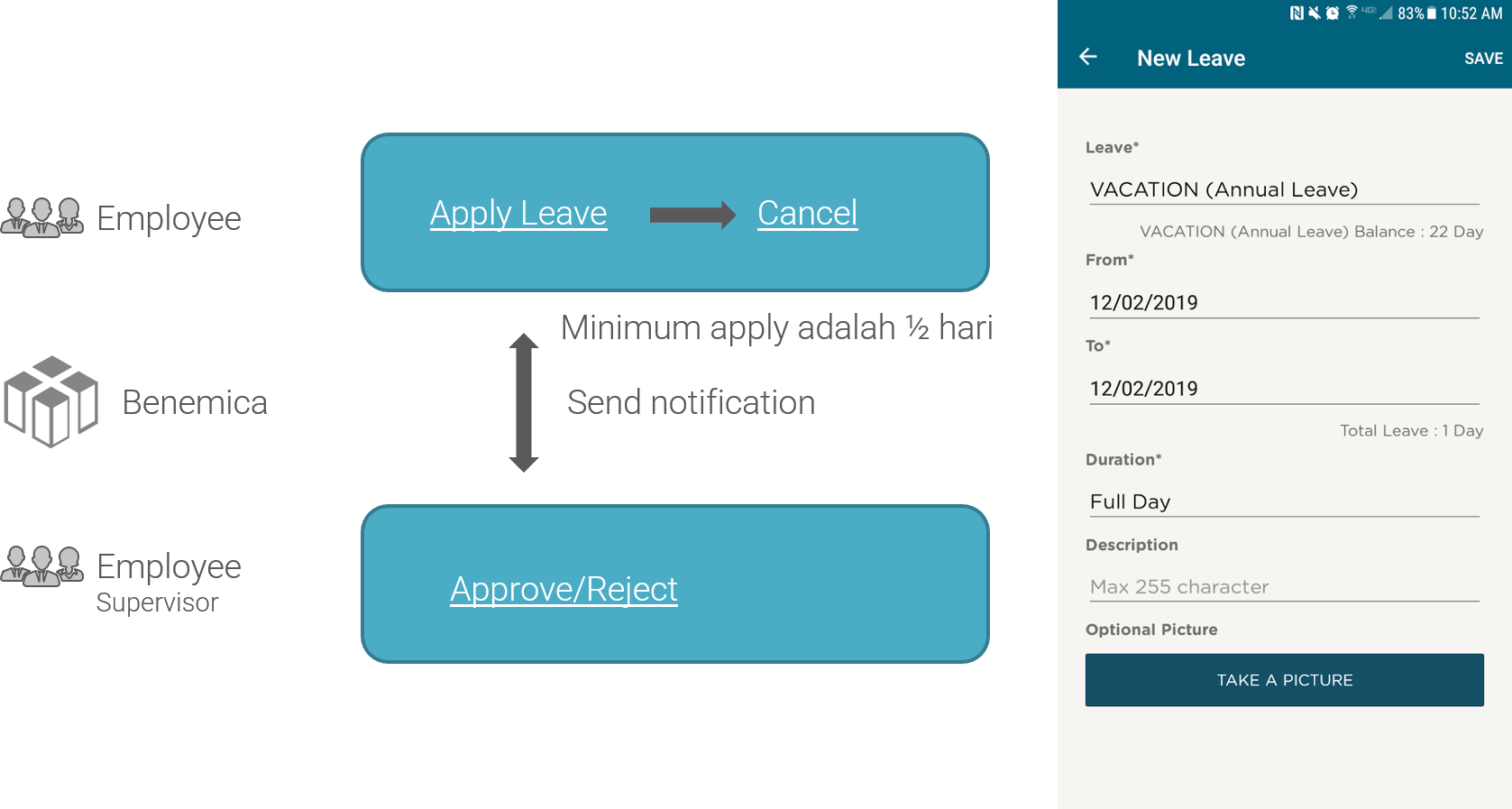
Posted by: mitha.ismalyulii
278 View
Manajemen cuti dapat diakses oleh Karyawan dan supervisor melalui web (https://benemica.com/ess) dan aplikasi seluler.
Leave management can be accessed by Employees and supervisors through the web (https://benemica.com/ess) and mobile apps.
Apply Leave
- Pilih tipe cuti.
Select leave type. -
Pastikan balance cuti masih ada.
Make sure the leave balance is still available. -
Pilih tanggal pengajuan cuti.
Select the date of leave request. - Lampirkan dokumen pendukung jika ad, misalnya surat keterangan sakit.
Attach supporting documents if needed, such as a sickness certificate. -
Jika camera menghadap ke depan, bisa klik putar kamera.
If the camera is facing forward, you can click rotate the camera. -
Kik save.
Click Save.
Untuk tutorial lebih lengkap dapat mengakses video pada link ini.
For a more complete tutorial, you can access the video on this link.
Apply Leave Via ESS Web
Login ke ESS Web. Pilih menu Request Leave.
Log in to ESS Web. Select the Request Leave menu.
Leave Type: pilih tipe cuti yang ingin di ajukan.
Leave Type: select the type of leave you want to request.
Date Time: isi periode tanggal cuti.
Date Time: filled in the leave date period.
Untuk Lebih detail, User Manual Login ESS Web dapat dilihat pada link berikut: Klik Disini
For detail more, the ESS Web Login User Manual can be seen at the following link : Click Here
Duration Type: pilih pada dropdown list, apakah cuti yang akan diajukan itu 1 hari penuh atau ½ hari kerja.
Duration Type: select in the dropdown list, whether the leave to be submitted is full day or half day working day.
Description: diisi optional
Description: optional filled
Attach Document : diisi optional , dapat diisi jika cuti yang diajukan adalah cuti sakit dengan surat dokter / perjalanan dinas. Dengan max size adalah 7mb, kemudian klik "Save Request".
Attach Document: optional filled, can be filled if the proposed leave is sick leave with a doctor's letter / business trip. With a max size of 7mb, then click “Save Request”.
Setelah di Save, maka akan diarahkan pada Menu My Leave. Histori Pengajuan Cuti akan terlihat pada menu ini atau dapat di akses juga melalui “Summary Leave”.
Once saved, you will be directed to the My Leave Menu. Leave history will be visible on this menu or can also be accessed via “Leave Summary”.
Cancel Leave
-
Ke Menu My Leave dari Panel Kiri.
Go to My Leave Menu from Left Panel. -
Pilih cuti yang ingin dibatalkan, bisa search tanggal.
Select the leave that you want to cancel, you can search for the date. -
Klik Cancel.
Click Cancel.
Untuk tutorial lebih lengkap dapat mengakses video pada link ini.
For a more complete tutorial, you can access the video on this link.
Approve/Reject Leave
Untuk tutorial lebih lengkap dapat mengakses video pada link ini.
For a more complete tutorial, you can access the video on this link.
| Approval via timeline | Approval Leave via List Approval | Approval leave via detail List Approval | Reset Leave (for leave that is already authorized) |