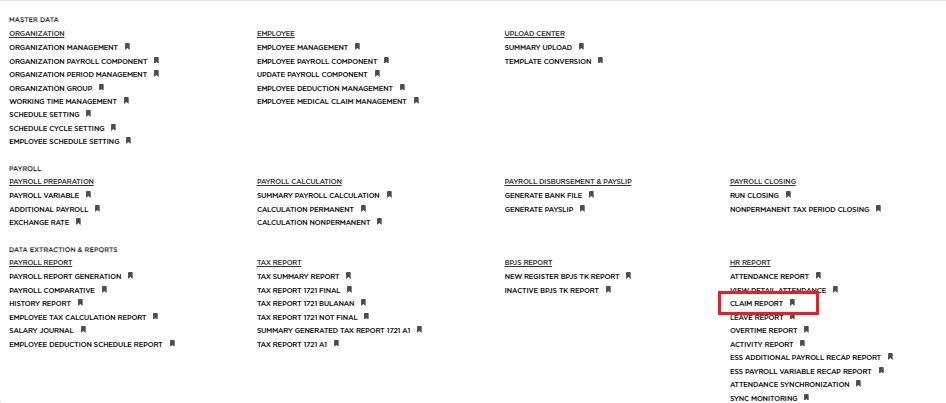
Posted by: mitha.ismalyulii
280 View
Report Claim, untuk mengetahui pengajuan dan status klaim dari karyawan.
Report Claim, to know the submission and status of claims from employees.
Bukalah menu Report Claim melalui link berikut: https://www.benemica.com/Payroll/ReportClaim/index
Open the Report Claim menu through the following link: https://www.benemica.com/Payroll/ReportClaim/index
Report Claim:
-
Status, terdiri dari Approve, Pending, Canceled and Reject. Pengguna SDM dapat memilih status mana yang akan ditampilkan dalam laporan. Jika Anda ingin menampilkan semuanya, Anda tidak perlu mengisi / biarkan kosong seperti pada contoh gambar di bawah.
Status, consisting of Approve, Pending, Canceled and Reject. HR users can choose which statuses to display in the report. If you want to show all of them, you don’t need to fill in / leave blank as in the example image below. -
Data Type, terdiri dari Claim Date yang merupakan tanggal transaksi klaim karyawan atau Tanggal Pengajuan yang merupakan tanggal pengajuan karyawan.
Data Type, consists of Claim Date which is the date of the employee’s claim transaction or Request Date which is the date of the employee’s submission. -
Start From - To, tanggal periode yang akan ditampilkan dalam laporan.
Start From - To, the date of the period that will be displayed in the report. -
Amount From - To, jumlah klaim yang akan ditampilkan dalam laporan. Jika Anda ingin menampilkan semua jumlah, Anda dapat meninggalkannya kosong, seperti pada contoh di bawah.
Amount From - To, the amount of the claim that will be displayed in the report. If you want to display all amount, you can leave it blank, as in the example below.
-
Component Code, kode komponen yang akan ditampilkan dalam laporan. Jika Anda ingin menampilkan semua komponen klaim, Anda dapat membiarkannya kosong, seperti pada contoh.
Component Code, the component code that will be displayed in the report. If you want to display all claim components, then you can leave it blank, as in the example. -
File Type, file yang dihasilkan dapat dipilih apakah dalam bentuk file Excel/pdf.
File Type, the generated file can be selected whether in the form of an Excel/pdf file. -
Employee Coverage, Anda dapat memilih semua karyawan atau hanya karyawan tertentu dan memindahkannya ke tabel kolom termasuk.
Employee Coverage, you can select all employees or specific employees only and move them to the include column table. -
Klik Generate.
Click Generate.
Contoh File Laporan Klaim yang Dihasilkan:
File Sample of Generated Claim Report:
-
Detail periode dan waktu pembuatan akan muncul di header.
Details of the period and generate time will appear in the header. -
Karena ALL Status, ALL Components, and ALL Amounts telah dipilih sebelumnya, laporan menampilkan semua transaksi dalam periode tersebut.
Because ALL Status, ALL Components, and ALL Amounts are pre-selected, the report shows all transactions in the period. -
Total per Mata Uang di kotak bawah adalah total jumlah klaim karyawan untuk periode yang dipilih.
Total by Currency in the bottom box is the total amount of employee claims for the selected period.