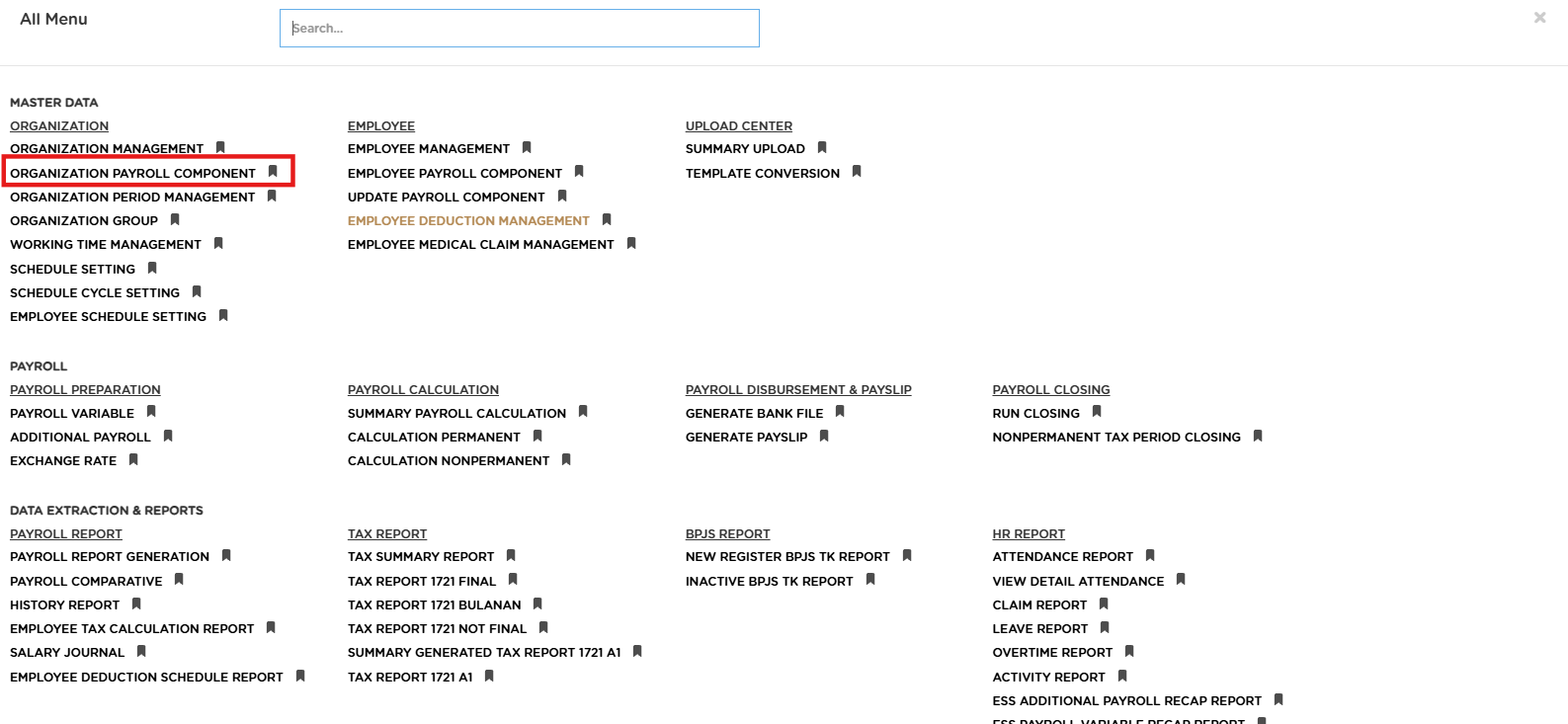
Posted by: mitha.ismalyulii
585 View
Organization Payroll Component
Organization Payroll Component adalah fitur yang dirancang untuk mengelola setup komponen penggajian (Payroll Component) di level perusahaan yang nanti akan menjadi basis pada saat proses perhitungan berjalan. Parameter yang dapat disetup pada menu ini termasuk aturan komponen dikenakan pajak atau tidak, aturan prorate komponen, dan aturan perhitungan serta value/formula komponen. Menu ini disetup satu kali di awal dan dapat di-update jika sewaktu-waktu dibutuhkan saja.
Organization Payroll Component is a feature designed to manage the setup of payroll components at the company level which will later become the basis when the calculation process is running. Parameters that can be set up in this menu include rules for components to be taxed or not, component prorate rules, and component calculation rules and values/formulas. This menu is set up once at the beginning and can be updated if needed at any time.
Buka melalui tautan berikut: https://www.benemica.com/Payroll/organizationpayrollcomponent/index
Open through the following link: https://www.benemica.com/Payroll/organizationpayrollcomponent/index
Setup Organization via screen
-
Klik pada tombol New.
Click at the button New.
-
Setelah klik New, pengguna akan masuk ke tab “New Organization Payroll Component”. Terdapat beberapa bagian pada halaman tersebut dengan detail di bawah:
-
Code: Kode unik untuk komponen penggajian baru yang akan dibuat, dalam contoh ini adalah "OPCC2958". Code ini adalah kode unik yang di-generate oleh sistem namun bisa disesuaikan oleh user dengan mengubah angka setelah kata “OPCC”
-
Tax Policy: Kebijakan pemotongan pajak penghasilan atas komponen tersebut.
-
Tax Deduction: Menandakan apakah komponen ini merupakan pengurang pajak atau tidak. bisa dipilih Yes (Y) / No (N). Secara aturan untuk komponen yang termasuk ke pengurang pajak adalah komponen JHT 2% porsi karyawan, JP 1% porsi Karyawan, DPLK porsi karyawan dan Zakat yang dipotong pemberi kerja.
-
Taxable Type: Menandakan apakah component ini akan menjadi component yang dikenakan pajak atau tidak. Berikut pilihan yang tersedia:
-
T - Considered in Tax Calculation: maka pada saat perhitungan component ini akan dihitung ke dalam total pendapatan yang dikenakan pajak
-
N - Not Considered in Tax Calculation: maka pada saat perhitungan component ini tidak akan dihitung ke dalam total pendapatan yang dikenakan pajak
-
-
Component Group: Kelompok komponen di mana komponen ini akan dimasukkan. Component Group ini nantinya akan dapat dijadikan dasar pembuatan formula perhitungan seperti perhitungan BPJS yang dihitung berdasarkan pada component group tertentu
-
Currency: Mata uang yang digunakan untuk komponen ini, dalam contoh ini adalah "IDR - Indonesia Rupiah".
-
Description: Deskripsi atau nama dari komponen penggajian baru, contoh Basic Salary. Deskripsi ini bisa disesuaikan dengan terminologi atau kebutuhan dari internal perusahaan
-
"G - Gross": jika pajak atas komponen dipotong ke karyawan
-
“N - Net”: jika pajak atas komponen ditunjang oleh perusahaan
-
-
Frequency: Frekuensi pembayaran untuk komponen ini
-
"R - Regular" - pendapatan teratur (semua component dapat di-default Regular sesuai dengan aturan tahun PP 58 2024)
-
“I - Irregular” - pendapatan tidak teratur - tidak digunakan di tahun 2024
-
-
Amount Type: Tipe amount yang akan dimasukkan kedalam komponen ini. Terdapat 2 jenis Amount Type yang bisa dipilih:
-
“FX - Fix Amount" - komponen ini dihitung dalam bentuk angka/nominal langsung
-
“FR - Formula” - komponen ini dihitung dengan formula tertentu
-
-
Calculation Basic: Dasar perhitungan yang akan digunakan untuk komponen ini.
Ada beberapa Calculation Basic yang bisa dipilih. Ini akan menjadi pengali dari nilai yang diinput di field Value/Formula. Jika tidak ada pengali yang dibutuhkan untuk perhitungan komponen ini maka bisa dipilih “FL - Full” -
Value/Formula: Nilai atau formula yang akan digunakan untuk menghitung komponen ini.
-
Prorate for Newly Join/Resign?: Opsi untuk memproporsionalkan nilai komponen jika ada karyawan baru yang join di tengah periode atau pengunduran diri karyawan di tengah periode. Terdapat beberapa jenis prorate yang dapat dipilih sesuai dengan aturan perusahaan. Jenis prorate yang digunakan bisa dipilih pada field Prorate Base
-
Prorate Value: Opsi untuk memproporsionalkan nilai komponen jika ada perubahan nilai komponen di tengah periode. Terdapat beberapa jenis prorate yang dapat dipilih sesuai dengan aturan perusahaan.Jenis prorate yang digunakan bisa dipilih pada field Prorate Base
-
Prorate Base: Pilihan untuk menentukan dasar perhitungan prorata nilai komponen.
Simulasi perhitungan prorata untuk field masing-masing jenis bisa dicek pada file berikut:https://docs.google.com/spreadsheets/d/1vZwI1VgZZ8tOVk2SUvoNCGAUts8Djks_/edit?usp=drive_link&ouid=109460649180560071203&rtpof=true&sd=true -
Sign: menandakan apakah komponen ini menjadi penambah gaji karyawan atau pengurang gaji karyawan
Addition (+): komponen merupakan penambah gaji karyawan
Deduction (-): komponen merupakan pengurang gaji karyawan -
Account: digunakan untuk mendaftarkan component ini ke setup account journal tertentu. User bisa pilih Account yang sesuai dari list yang sudah disetup sebelumnya.
Untuk setup Account ini dapat dilakukan di menu Account Report Group -
Dr/Cr: menandakan komponen ini masuk ke Debit atau Credit pada penjurnalan nya. Ada 2 pilihan "Db - Debit" atau “Cr - Credit”
-
SPT Code: Kode SPT ini akan menentukan component ini dimasukkan ke SPT code yang mana pada report 1721 A1
-
Remark: Catatan tambahan untuk komponen ini.
After clicking "New," users will enter the "New Organization Payroll Component" tab. There are several components within this tab, such as:
-
Code: A unique code for the new payroll component to be created; in this example, it is "OPCC2958". This code is a unique identifier generated by the system but can be adjusted by the user by changing the numbers after "OPCC".
-
Tax Policy: The policy for income tax deductions on this component.
-
Tax Deduction: Indicates whether this component is a tax deduction or not. It can be selected as Yes (Y) / No (N). According to regulations, components that qualify as tax deductions include the 2% employee portion of JHT, 1% employee portion of JP, employee portion of DPLK, and Zakat deducted by the employer.
-
Taxable Type: Indicates whether this component will be subject to tax or not. The available options are:
-
T - Considered in Tax Calculation: This component will be included in the total taxable income calculation.
-
N - Not Considered in Tax Calculation: This component will not be included in the total taxable income calculation.
-
-
Component Group: The group of components into which this component will be categorized. This component group can later serve as the basis for creating calculation formulas, such as those for BPJS calculated based on specific component groups.
-
Currency: The currency used for this component; in this example, it is "IDR - Indonesian Rupiah".
-
Description: Description or name of the new payroll component, e.g., Basic Salary. This description can be adjusted according to the terminology or needs of the internal company.
-
"G - Gross": if the tax on the component is deducted from the employee.
-
“N - Net”: if the tax on the component is covered by the company.
-
-
Frequency: The payment frequency for this component.
-
"R - Regular": regular income (all components can default to Regular according to the rules of PP 58 2024).
-
“I - Irregular”: irregular income - not used in 2024.
-
-
Amount Type: The type of amount to be entered into this component. There are 2 types of Amount Type that can be selected:
-
“FX - Fix Amount": this component is calculated as a fixed numerical amount.
-
“FR - Formula”: this component is calculated using a specific formula.
-
-
Calculation Basic: The basis for calculation to be used for this component. There are several Calculation Basics that can be chosen. This will be the multiplier for the value input in the Value/Formula field. If no multiplier is required for this component's calculation, "FL - Full" can be selected.
-
Value/Formula: The value or formula that will be used to calculate this component.
-
Prorate for Newly Join/Resign?: An option to prorate the component's value if a new employee joins mid-period or an employee resigns mid-period. Several types of proration can be selected according to company rules. The type of proration used can be chosen in the Prorate Base field.
-
Prorate Value: An option to prorate the component's value if there are changes in the component's value during the period. Several types of proration can be selected according to company rules. The type of proration used can be chosen in the Prorate Base field.
-
Prorate Base: Options to determine the basis for prorating the component's value.
A simulation of the prorate calculation for each type can be checked in the following file: https://docs.google.com/spreadsheets/d/1vZwI1VgZZ8tOVk2SUvoNCGAUts8Djks_/edit?usp=drive_link&ouid=109460649180560071203&rtpof=true&sd=true -
Sign: Indicates whether this component increases or decreases the employee's salary.
-
Addition (+): the component increases the employee's salary.
-
Deduction (-): the component decreases the employee's salary.
-
-
Account: Used to register this component to a specific account journal setup. The user can select the appropriate Account from the list already set up. This Account setup can be done in the Account Report Group menu.
-
Dr/Cr: Indicates whether this component goes into Debit or Credit in the journal. There are 2 options: "Db - Debit" or “Cr - Credit”.
-
SPT Code: This SPT code will determine which SPT code this component is included in on report 1721 A1.
-
Remark: Additional notes for this component.
-
Klik Save.
Click Save.
Setup Organization via upload
Pengguna dapat memakai fitur upload untuk melakukan setup Organization Payroll Component dengan cara berikut:
Users can use the upload feature to setup the Organization Payroll Component in the following way:
-
Klik tombol “Upload New”, kemudian, layar pop-up “Upload” akan muncul
Click the “Upload New” button, then the “Upload” pop-up screen will appear. -
Klik pada tombol Template
Click on the Template button -
Pilih template yang akan digunakan:“Organization Payroll Component” & “Organization Payroll Component Advance”.
Select the template to be used: “Organization Payroll Component” & “Organization Payroll Component Advance”.
Terdapat dua template yang berbeda, berikut penjelasannya:
-
Organization Payroll Component - Component Code tidak dapat diinput oleh user dan akan menggunakan kode yang di-generate oleh sistem
-
Organization Payroll Component Advance - pengguna dapat melakukan input Component Code sesuai dengan kebutuhan perusahaan.
Untuk aturan penulisan component code adalah “OPCC+nomor”. minimal ada 1 nomor yang ditambahkan di belakang “OPCC”. Contoh: OPCC1111
There are two different templates, as explained below:
-
Organization Payroll Component - Component Code cannot be input by the user and will use the code generated by the system.
-
Organization Payroll Component Advance - Users can input Component Code according to company needs.
The rule for writing component code is “OPCC+number”. There must be at least 1 number added after “OPCC”. Example: OPCC1111
Klik tombol “Upload”, kemudian pengguna akan diarahkan ke halaman Summary Upload untuk bisa dilakukan approve untuk upload yang sudah dilakukan. Data Organization payroll Component (OPC) baru akan active jika upload sudah di-approve pada halaman Summary Upload.
Click the "Upload" button, then the user will be directed to the Upload Summary page to be able to approve the upload that has been done. The uploaded data of Organization Payroll Component (OPC) will be active if the upload has been approved on the Summary Upload page.