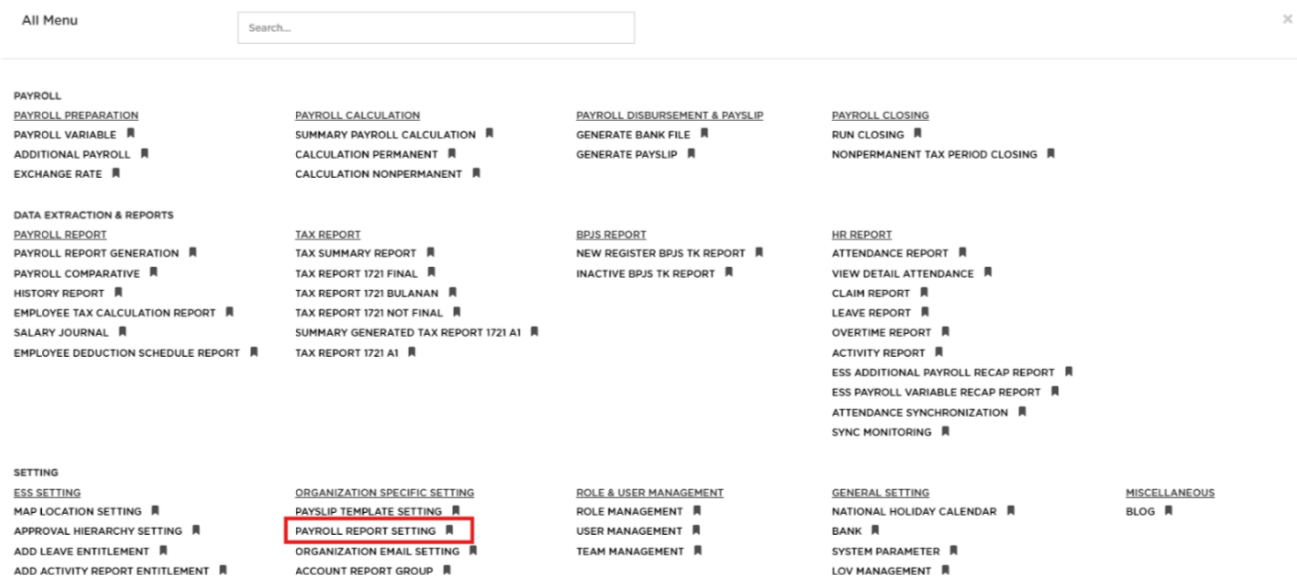
Posted by: mitha.ismalyulii
335 View
PAYROLL REPORT SETTING
Menu Payroll Report Setting berfungsi untuk mengelola pengaturan laporan penggajian yang tersedia dalam sistem. Pengguna dapat menentukan format dan detail laporan penggajian yang dibutuhkan untuk memenuhi kebutuhan organisasi.
Payroll Report Setting menu is used to manage payroll report settings available in the system. Users can specify the format and details of payroll reports to meet the organization's needs.
Buka melalui tautan berikut :
https://www.benemica.com/Payroll/PayrollReportSetting/Index
Open the page through the following link:
https://www.benemica.com/Payroll/PayrollReportSetting/Index
1. Untuk menambahkan pengaturan laporan penggajian baru. Klik “NEW”.
To add a new payroll report setting, click “NEW”.
2. Isi form yang tersedia seperti;
Fill in the form fields:
-
Report Code: Kode laporan untuk mengidentifikasi laporan baru.
-
Copy From: Pilih data report yang ingin disalin. Opsi ini memungkinkan Anda untuk menyalin setup dari Payroll Report Setting yang sudah dibuat sebelumnya.
-
Description: Deskripsi untuk laporan.
-
Report Data - Add/Delete/Edit Group:
-
Klik Add Group untuk menambahkan grup data yang ingin dimasukkan ke dalam laporan.
-
Jika perlu menghapus grup data, klik Delete Group.
-
Untuk mengedit grup data yang sudah ada, pilih Edit Group.
-
-
Default From: Pilih list data dari setup default yang sudah disediakan oleh sistem
-
Exclude dan Include:
Pada bagian Exclude, Anda akan melihat daftar data yang tidak akan dimasukkan dalam laporan. Pindahkan data yang diinginkan dari kolom Exclude ke kolom Include dengan menggunakan tombol panah di tengah. Data yang dipindahkan ke kolom Include akan masuk ke dalam laporan.
-
Filter : Gunakan kotak Filter untuk mencari data tertentu jika daftar data terlalu panjang.
-
Report Layout: pilih tipe Report Layout dari menu drop-down yang tersedia. Saat ini hanya ada satu tipe yaitu “Standard”
-
Report Format: Pilih format laporan dari menu Report Format .
-
Report Code: The report code to identify the new report.
-
Copy From: Select the report data you want to copy. This option allows you to copy the setup from the previously created Payroll Report Setting.
-
Description: A description for the report.
-
Report Data - Add/Delete/Edit Group:
-
Click Add Group to add a data group you want to include in the report.
-
If you need to delete a data group, click Delete Group.
-
To edit an existing data group, select Edit Group.
-
-
Default From: Select the data list from the default setup provided by the system.
-
Exclude and Include:
In the Exclude section, you will see a list of data that will not be included in the report. Move the desired data from the Exclude column to the Include column using the arrow buttons in the middle.Data moved to the Include column will be included in the report.
-
Filter Data: Use the Filter box to search for specific data if the data list is too long.
-
Report Layout: Select the Report Layout type from the drop-down menu provided. Currently there is only one type, namely “Standard”.
-
Report Format: Choose the report format from the Report Format menu .
Setelah semua pengaturan selesai, klik SAVE untuk menyimpan pengaturan laporan baru. Jika ingin membatalkan penambahan data, klik CANCEL.
After completing all settings, click SAVE to save the new report settings. If you want to cancel, click CANCEL.
Selain itu pengguna juga dapat mencentang data yang diinginkan untuk melakukan:
Additionally, users can select data to perform the following actions:
-
DETAIL: Untuk melihat informasi lengkap pengaturan tersebut.
-
UPDATE: Untuk memperbarui pengaturan yang ada.
-
APPROVE. Untuk menerima otorisasi.
-
REJECT :Untuk membatalkan otorisasi.
-
DETAIL: View detailed information on the settings.
-
UPDATE: Update the existing settings.
-
APPROVE: Approve authorization.
-
REJECT: Cancel authorization.