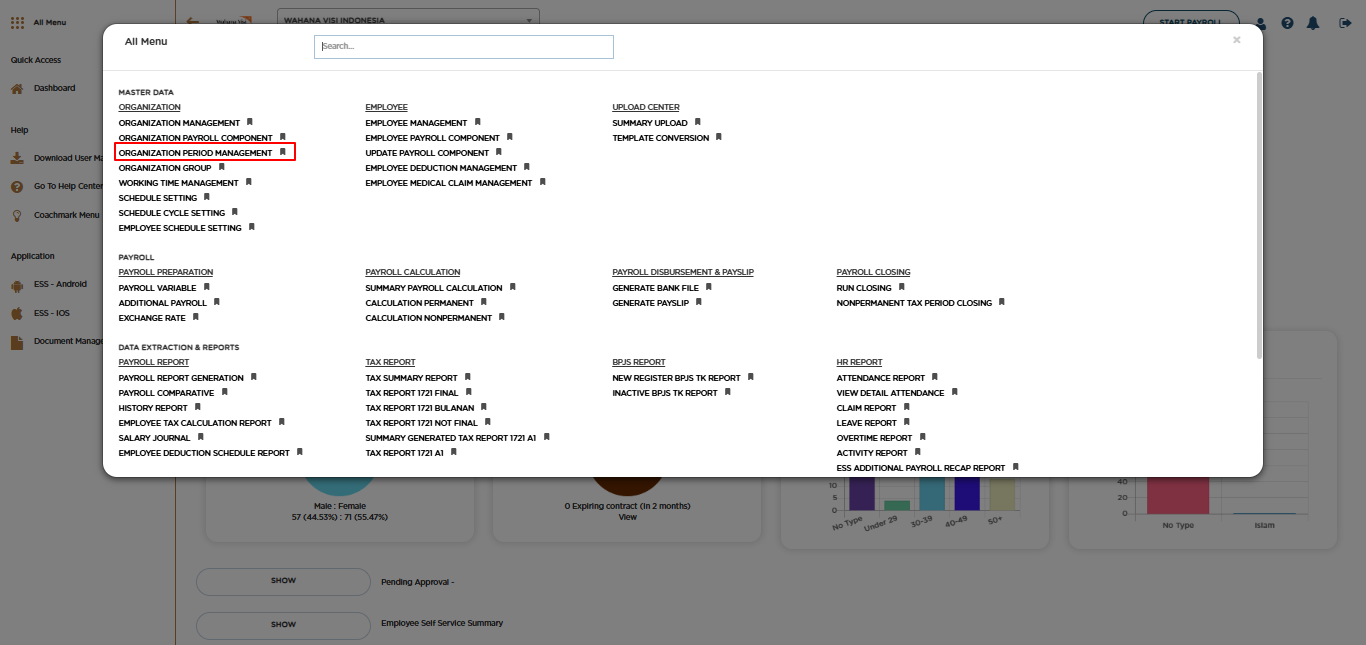
Posted by: mitha.ismalyulii
320 View
Organization Period Management
Organization Period Management adalah fitur untuk menentukan periode perhitungan payroll di Benemica. Period yang diatur di menu ini akan menentukan data yang akan dihitung pada proses payroll dan menentukan nilai perhitungan prorata jika ada komponen payroll yang harus di-prorata.
Organization Period Management is a feature to determine the payroll calculation period in Benemica. The period set in this menu will determine the data to be calculated in the payroll process and determine the prorated calculation value if there are payroll components that must be prorated.
Tax Period
Menu ini adalah untuk menentukan masa pajak yang akan dihitung pada proses Payroll Benemica. Secara umum masa pajak dalam satu tahun adalah dari bulan Januari - Desember, namun untuk kondisi-kondisi tertentu bisa disetup selain Januari - Desember.
Contoh: Perusahaan yang baru berdiri di bulan Mei 2024, maka untuk Tax Period 2024, rentang waktu nya adalah Mei-Desember 2024, namun untuk tahun 2025 rentang Tax Period nya adalah Januari - Desember 2025.
This menu is to determine the tax period that will be calculated in the Benemica Payroll process. In general, the tax period in one year is from January - December, but for certain conditions it can be set other than January - December.
Example: A company that was just established in May 2024, then for Tax Period 2024, the time span is May-December 2024, but for 2025 the Tax Period span is January - December 2025.
Buka melalui tautan berikut: https://benemica.com/Payroll/taxperiod/index
Open the following link: https://benemica.com/Payroll/taxperiod/index
-
Klik pada tombol New.
Click the New button.
-
Isi tab “Tax Period” yang merupakan sistem manajemen organisasi dan periode pajak. Pengguna dapat melihat dan mengelola informasi terkait periode pajak, periode penggajian, dan jadwal pembayaran.
- New Tax Period
- Auto Generate: Opsi untuk secara otomatis menghasilkan periode pajak baru dengan rentang januari-desember
- Manual: Opsi untuk mengisi periode pajak dengan memilih bulan nya secara manual
- Tax Year: Kolom untuk mengisi tahun pajak.
- Tax Period From: Kolom untuk mengisi tanggal awal periode pajak. Field ini hanya akan aktif jika opsi yang dipilih adalah “Manual”
- Tax Period To: Kolom untuk mengisi tanggal akhir periode pajak. Field ini hanya akan aktif jika opsi yang dipilih adalah “Manual”
Fill out the “Tax Period” tab, which is the system for managing the organization's tax periods. Users can view and manage information related to tax periods, payroll periods, and payment schedules.
- New Tax Period
- Auto Generate: Option to automatically generate a new tax period as January-December
- Manual: Option to manually enter the month of tax period.
- Tax Year: Field to enter the tax year.
- Tax Period From: Field to enter the start date of the tax period. This field will be active only when you select “Manual”
- Tax Period To: Field to enter the end date of the tax period.This field will be active only when you select “Manual”
-
Klik Save.
Click Save.
Payroll Period
Payroll Period adalah informasi rentang waktu yang lebih detail dari tax Period yang sudah dibuat sebelumnya. Payroll Period hanya bisa dibuat jika Tax Period sudah dibuat dan berstatus Active - Authorize.
Payroll Period is more detailed time span information from the previously created Tax Period. Payroll Period can only be created if the Tax Period has been created and has Active - Authorize status.
-
Pada tab “Payroll Period”, menampilkan informasi tentang setup Payroll Period (Periode Penggajian) yang sudah disetup sebelumnya. Untuk menambahkan/membuat informasi periode penggajian klik New.
On the “Payroll Period” tab, displays information about the previously setup Payroll Period. To add/create payroll period information. Click New.
-
Pilih Tax Period yang akan disetup Payroll Period nya dan kemudian isi Period Start Date dan Period End Date pada record pertama dari list bulan yang muncul. Setelah itu record di bawahnya akan terisi sesuai dengan informasi pada record pertama.
Select the Tax Period for which the Payroll Period will be set up and then fill in the Period Start Date and Period End Date in the first record of the list of months that appears. After that, the records below will be filled in according to the information in the first record.
-
Klik Save.
Click Save.
Payroll Schedule
Payroll Schedule berisi informasi tambahan yang dapat disetup untuk kebutuhan pencatatan aturan (salah satunya tanggal penggajian/Payday) dan cutoff penarikan data ESS yang akan dijadikan dasar perhitungan Payroll.
Payroll Schedule contains additional information that can be set up for the purposes of recording rules (one of which is the payroll date/Payday) and the cutoff for withdrawing ESS data which will be used as the basis for Payroll calculations.
-
Untuk menambahkan/membuat informasi Payroll Schedule baru, klik New.
To add/create new Payroll Schedule information, click New.
-
Isilah halaman “New Payroll Schedule”. Terdapat beberapa komponen dalam pengisian halaman Payroll Schedule, yaitu:
- Bagian ini menampilkan opsi-opsi untuk pengaturan jadwal penggajian seperti “Payroll Advice Submission”, “Payroll Report Submission”, “Payroll Approval”, “Jurnal”, “Payslip”, “SPT Report”, “Tax Report”, dan “Pay Day”.
- Holiday Treatment for Payroll Payment: Pengguna dapat memilih apakah pembayaran gaji akan dilakukan secara mundur (Backward) atau maju (Forward) jika terdapat hari libur.
- Cut Off Start dan Cut Off End: Pengguna dapat mengatur tanggal awal dan akhir penarikan data ESS jika dibutuhkan untuk perhitungan penggajian
Fill out the “New Payroll Schedule” page. There are several components in filling out the Payroll Schedule page, namely:
- This section displays options for payroll schedule settings such as “Payroll Advice Submission”, “Payroll Report Submission”, “Payroll Approval”, “Journal”, “Payslip”, “SPT Report”, “Tax Report”, and “Pay Day”.
- Holiday Treatment for Payroll Payment: Users can choose whether payroll payments will be made in reverse (Backward) or forward (Forward) if there are holidays.
- Cut Off Start and Cut Off End: Users can set the start and end date for ESS data withdrawal if needed for payroll calculations.
-
Klik Save.
Click Save.