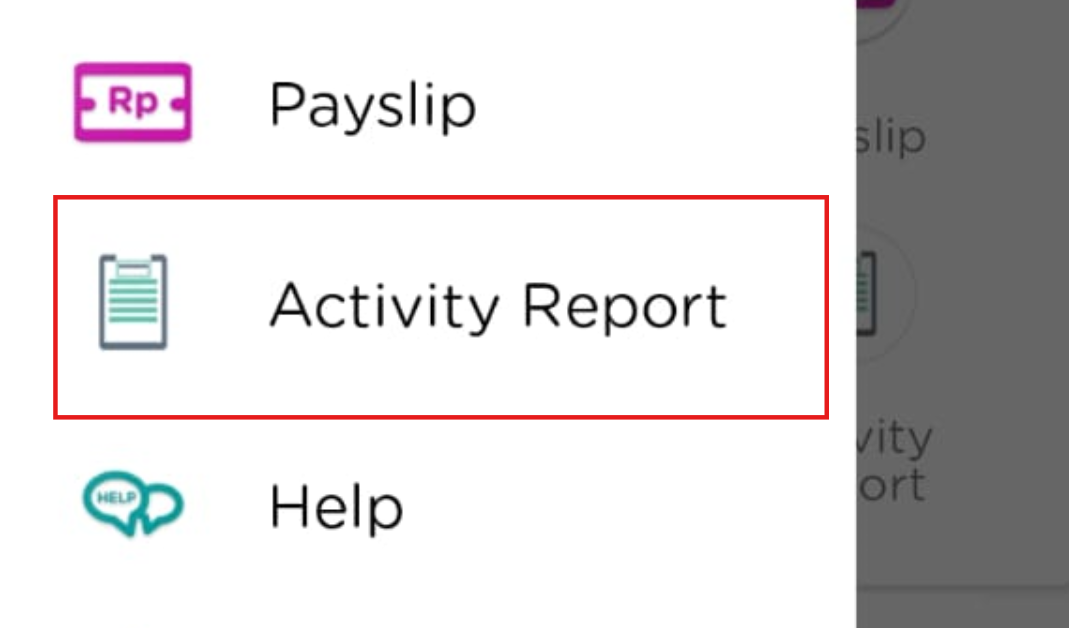
Posted by: mitha.ismalyulii
202 View
ESS Mobile Activity Report
Menu Activity Report berfungsi untuk karyawan agar dapat melihat laporan aktivitas mereka selama periode tertentu, termasuk jam kerja dan proyek yang ditugaskan. Menu ini juga memungkinkan karyawan mencatat rincian aktivitas baru setiap hari, menentukan tanggal dan waktu tertentu, serta mengelompokkan aktivitas sesuai dengan kategori.
The Activity Report menu allows employees to view their activity reports over a specific period, including working hours and assigned projects. This menu also enables employees to record new activity details daily, set specific dates and times, and categorize activities accordingly.
- Pada Aplikasi Mobile ESS Klik Tombol menu di pojok kiri atas.
In the ESS Mobile app, tap the menu button in the top-left corner.
- Pilih Menu Activity Report.
Select the Activity Report menu.
-
Karyawan dapat melihat laporan aktivitas mereka,termasuk jam kerja dan proyek yang ditugaskan dengan memilih data yang sudah ada.
Employees can view their activity reports, including work hours and assigned projects, by selecting an existing entry.
-
Pilih data yang sudah ada untuk melihat detailnya laporannya.
Tap an entry to see detailed information about that activity.
Selain itu karyawan juga bisa membuat laporan aktivitas baru dengan;
Additionally, employees can also create a new activity report by;
-
Meng-Klik icon (+) .
Tap the (+) icon .
-
Mengisi form yang tersedia seperti;
Fill in the Form with the Following Details:
- Date: Pilih tanggal aktivitas yang akan dilaporkan.
- Category & Sub Category: Tentukan jenis aktivitas dan kategorinya
- Title: Beri nama pada aktivitas
- Description : Berikan deskripsi singkat.
- From : Atur jam mulai aktivitas.
- To : Atur jam berakhir aktivitas.
- Amount(in IDR) : Masukkan jumlah nominal dalam IDR jika diperlukan.
- Optional Picture : Lampirkan foto optional untuk mendokumentasikan aktivitas.
- Date: Select the date of the activity to be reported.
- Category & Sub Category: Specify the type and category of the activity.
- Title: Provide a name for the activity.
- Description: Write a brief description of the activity.
- From: Set the start time of the activity.
- To: Set the end time of the activity.
- Amount (in IDR): Enter the amount in IDR, if applicable.
- Optional Picture: Attach an optional photo to document the activity.
- Klik Save untuk menyimpan laporan aktivitas.maka laporan akan tersedia di layar utama dengan indikator status persetujuan.
Tap Save to store the activity report. The report will then appear on the main screen with an approval status indicator.