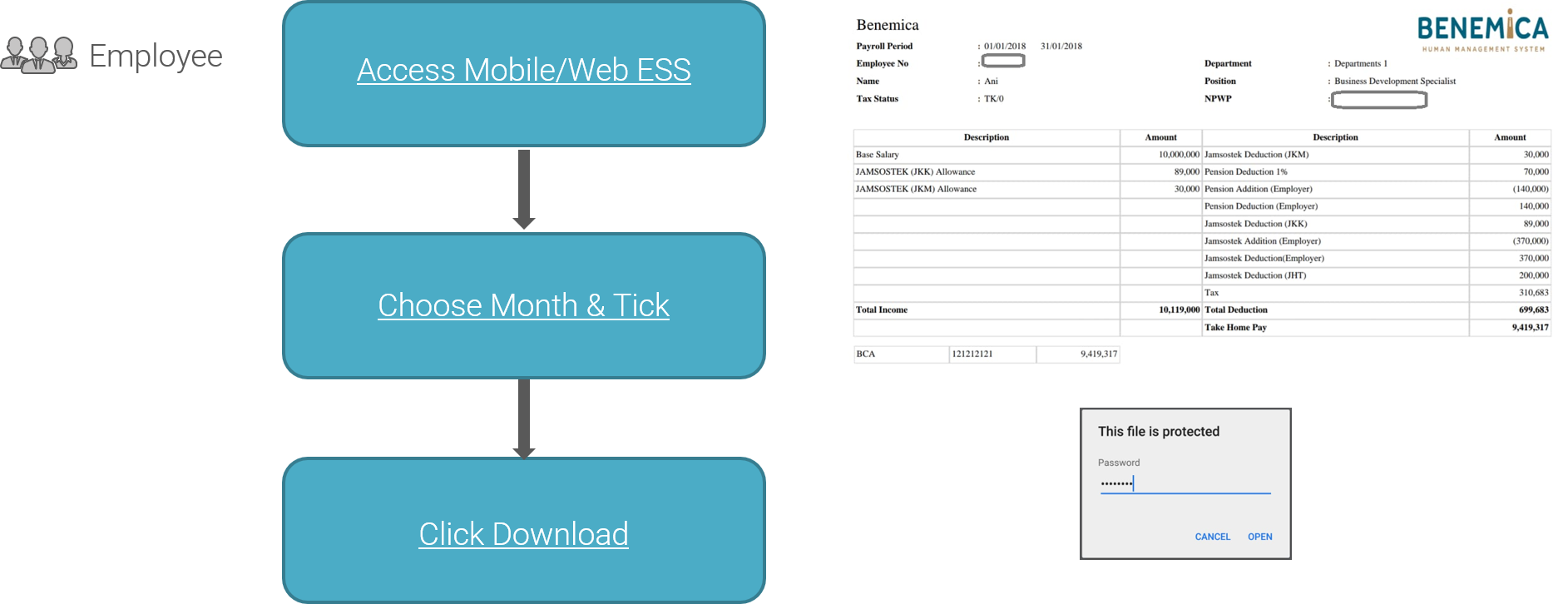
Posted by: mitha.ismalyulii
374 View
Payslip Process Flow
Dapat diakses secara elektronik oleh Karyawan dan supervisor melalui web (https://benemica.com/ess) dan aplikasi seluler.
Electronically accessible to Employees and supervisors via web (https://benemica.com/ess) and mobile app.
Download Payslip
-
Ke Menu Payslip.
Go to Payslip Menu -
Pilih bulan slip gaji.
Select month of payslip. -
Klik download, jangan lupa tick jka via ESS Web.
Click download, don't forget to tick if via ESS Web. -
Isi password login untuk buka slip gaji.
Fill in login password to open payslip.
Untuk tutorial lebih lengkap dapat mengakses video pada link ini.
For a more complete tutorial, you can access the video on this link.
Set Entitlement Leave
Cara Setup Entitlement Leave / Hak Cuti Karyawan.
How to set the Entitlement Leave.
Buka link: https://www.benemica.com/Payroll/AddLeaveEntitlement/index
Open the link: https://www.benemica.com/Payroll/AddLeaveEntitlement/index
-
Klik Tombol New
Click at the Button New
-
Isi Leave Type dengan memilih tipe cuti yang akan ditambahkan entitlement nya. Jika tipe cuti yang diinginkan tidak tersedia pada dropdown list ini maka dapat menambahkan pada LOV Management “LEAVE_TYPE” atau dapat menginfokan Tim Support.
Fill in the Leave Type by selecting the type of leave to which the entitlement will be added. If the desired leave type is not available in this dropdown list, you can add it to LOV Management “LEAVE_TYPE” or inform the Support Team.
-
Isi Period sesuai dengan masa berlaku tipe cuti tersebut
Fill in Period according to the validity period of the leave type
-
Isi Organizaton Structure jika ingin apply entitlement untuk employee dengan Organization Structure tertentu. Pilih All jika ingin menampilkan semua karyawan.
Fill in Organization Structure if you want to apply entitlements for employees with a specific Organization Structure. Select All if you want to display all employees.
-
Isi Entitlement dengan jumlah hak cuti yang akan diberikan oleh karyawan.
Fill Entitlement with the amount of leave entitlement that will be given by the employee.
-
Pindahkan nama karyawan yang akan di tambahkan hak cutinya ke kolom sebelah kanan “Include”.
Move the name of the employee who will be added to the right column, “Include”. -
Isi Remarks (optional).
Fill in Remarks (optional). -
Klik Save untuk melakukan penyimpanan.
Click Save to save.
Untuk lebih detail terkait User Manual Leave Entitlement dapat dilihat pada link berikut: Klik Disini
For more details related to Leave Entitlement User Manual can be seen at the following link : Click Here