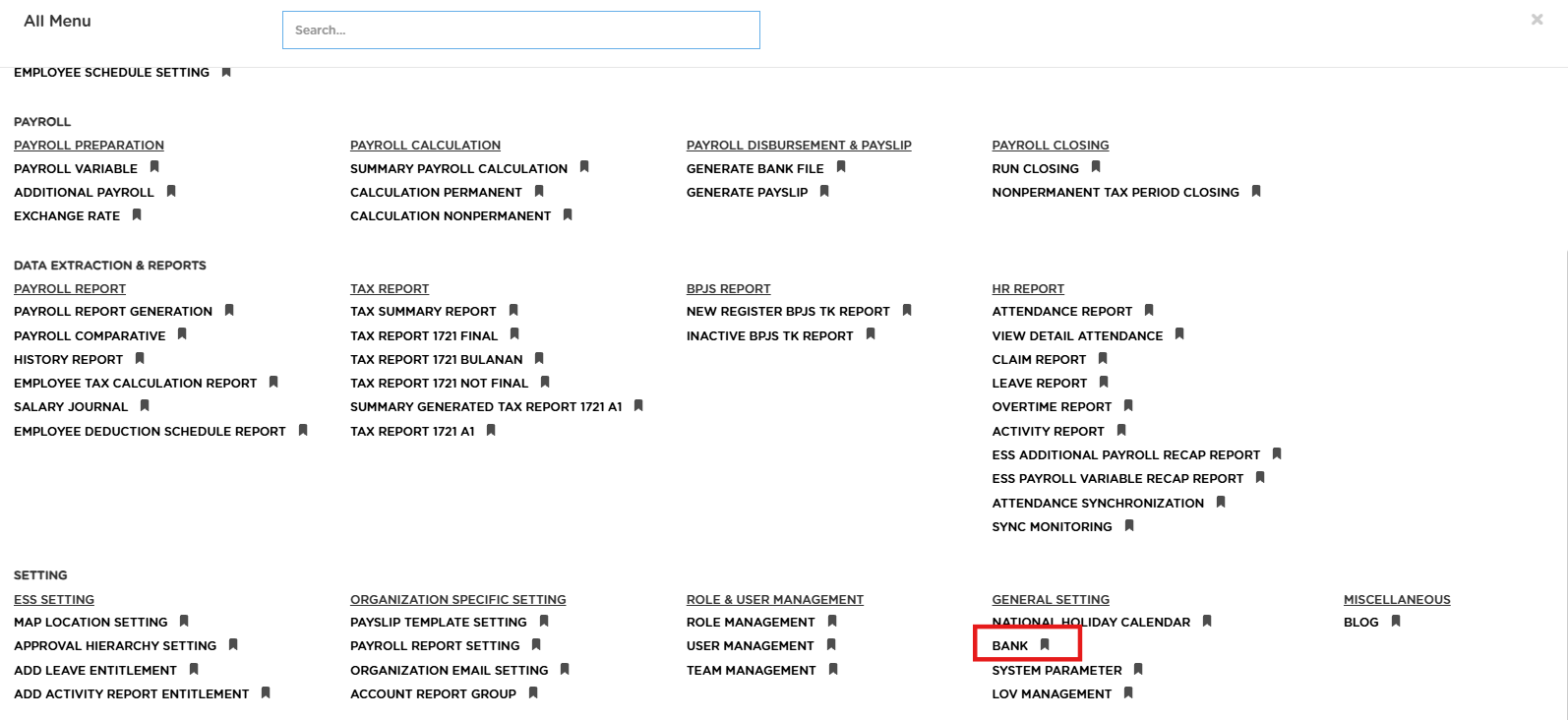
Posted by: mitha.ismalyulii
218 View
BANK
Menu Bank Setting digunakan untuk mengelola data master bank pada sistem, seperti menambahkan, mengubah, menghapus, atau mengelola status otorisasi data bank.
The Bank Setting menu is used to manage the master data of banks in the system, including adding, editing, deleting, or managing the authorization status of bank records.
Buka melalui tautan berikut :
https://www.benemica.com/Payroll/banksetting/index
Open the page through the following link:
https://www.benemica.com/Payroll/banksetting/index
- Klik tombol New (+) untuk menambahkan data Bank baru.
Click the New (+) button to add new Bank data.
- Isi form yang tersedia seperti:
- Code: Masukkan kode unik yang mewakili bank.
- Description: Tulis deskripsi atau nama bank.
- BI Bank Code: Masukkan kode Bank Indonesia (BI) yang sesuai.
- Swift Code: Tulis kode SWIFT jika ada.
Pada tabel di bagian bawah, isi data berikut:
- Branch Code: Masukkan kode unik untuk cabang bank.
- Branch Name: Tulis nama cabang.
- Remarks: Isi catatan tambahan jika diperlukan.
- Gunakan ikon (+) untuk menambah baris cabang baru.
- Gunakan ikon (-) untuk menghapus baris yang tidak diperlukan.
- Record Status: status rekam data.
Fill out the available form fields, such as:
- Code: Enter a unique code representing the bank.
- Description: Write the bank name or description.
- BI Bank Code: Enter the appropriate Bank Indonesia (BI) code.
- Swift Code: Enter the SWIFT code, if available.
In the table below, provide the following details:
- Branch Code: Enter a unique code for the bank branch.
- Branch Name: Write the branch name.
- Remarks: Add additional notes if necessary.
- Use the (+) icon to add a new branch row.
- Use the (-) icon to remove unnecessary rows.
- Record Status: Select the data record status (e.g., "Active").
3.Klik Save untuk menyimpan data dan Cancel untuk membuang data.
Click Save to save the data or Cancel to discard changes.
Selain itu dengan melakukan ceklis pada data yang dipilih, pengguna juga dapat ;
Additionally, by selecting the desired data, users can also;
- DETAIL : Melihat detail data bank yang sudah dibuat.
- UPDATE : Memperbarui data bank .
- DELETE: Menghapus data bank.
- APPROVE: Menyetujui data bank.
- REJECT: Menolak data bank dalam sistem.
- DETAIL: View the details of the created bank data.
- UPDATE: Update the bank data.
- DELETE: Delete the bank data.
- APPROVE: Approve the bank data.
- REJECT: Reject the bank data in the system.