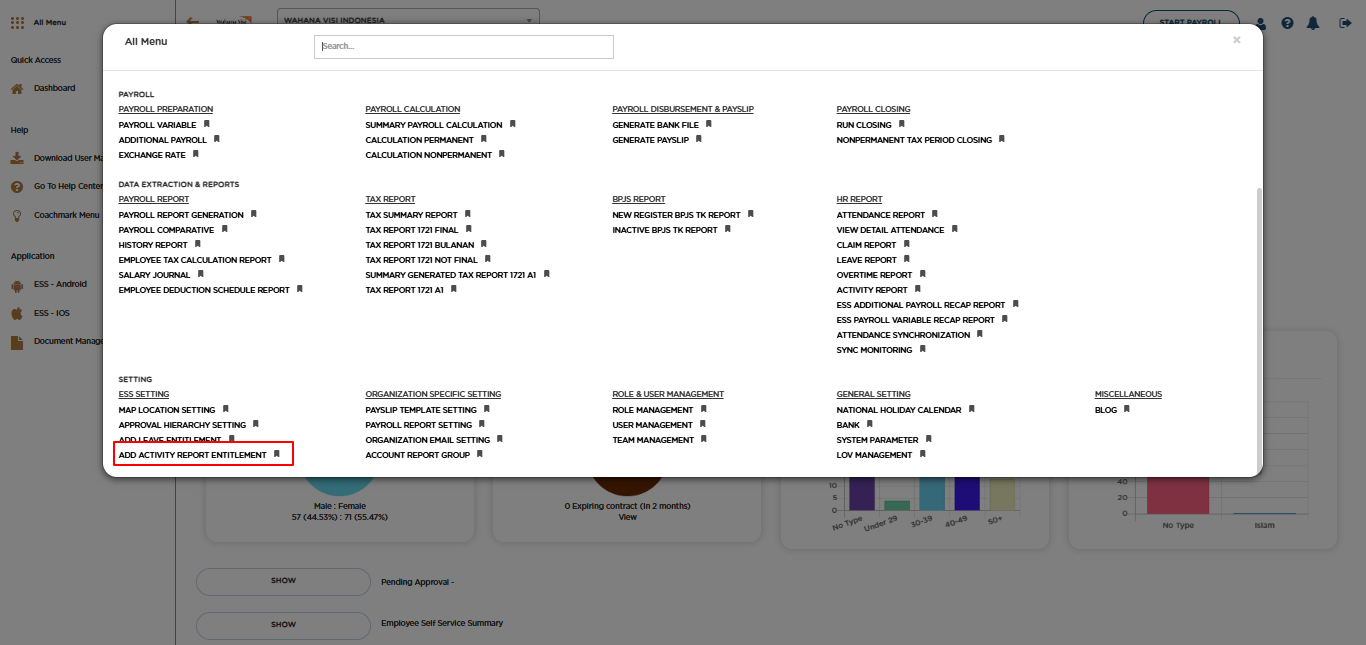
Posted by: mitha.ismalyulii
230 View
Attendance Synchronization
Menu Attendance Synchronization adalah menu yang digunakan untuk:
-
Melakukan pengecekan untuk data kehadiran yang sudah masuk kedalam sistem Benemica, baik dari ESS Mobile Apps dan ESS Web Apps maupun data dari mesin absensi fisik.
-
Melakukan koreksi kehadiran karyawan yang sudah tercatat di dalam sistem.
-
Sinkronisasi manual data via upload dari mesin absensi fisik (jika tidak dilakukan sync otomatis).
The Attendance Synchronization menu is used for:
-
Checking attendance data that has been entered into the Benemica system, both from ESS Mobile Apps and ESS Web Apps as well as data from physical attendance machines.
-
Make corrections to employee attendance that has been recorded in the system.
-
Manual data synchronization via upload from a physical attendance machine (if automatic synchronization is not performed).
Akses melalui link berikut: https://www.benemica.com/Payroll/attendancesynchronization/index
Access the following link: https://www.benemica.com/Payroll/attendancesynchronization/index
-
Klik Update untuk melakukan koreksi absensi dan checklist periode yang ingin diupdate/dilihat.
Click Update to make attendance corrections and check the period you want to update/view.
-
Jika ingin melakukan koreksi absensi, dapat dilakukan dengan mengisi jam CheckIn, CheckOut,BreakIn, dan BreakOut sesuai dengan Employee ID yang ingin dikoreksi.
If you want to make attendance corrections, you can do so by filling in the CheckIn, CheckOut, BreakIn, and BreakOut times according to the Employee ID you want to correct.
-
Jika sudah selesai, klik Save.
When finished, click Save.
Melakukan Upload Manual untuk data attendance menggunakan template upload.
Manually upload for Attendance data by using upload template.
-
Lengkapi template dengan data kehadiran yang ingin di-upload.
Complete the template with the attendance data you wish to upload.
-
Pilih tipe mesin pada field Type Device.
Select the machine type in the Device Type field. -
Pilih file template yang sudah dilengkapi dengan klik Choose File.
Select the completed template file by clicking Choose File. -
Klik Upload.
Click Upload.
-
Setelah diupload sistem akan menampilkan status upload di bagian bawah layar.
After uploading, the system will display the upload status at the bottom of the screen.
-
Anda dapat klik pada Upload Number untuk mendownload file yang sudah diupload dan mengecek penyebab kegagalan jika upload gagal dilakukan
You can click on Upload Number to download the uploaded file and check the cause of failure if the upload fails.
Related Links:
-
Download Report Kehadiran
-
Download Report Cuti
-
Download Report Rekapitulasi (Payroll Variable)