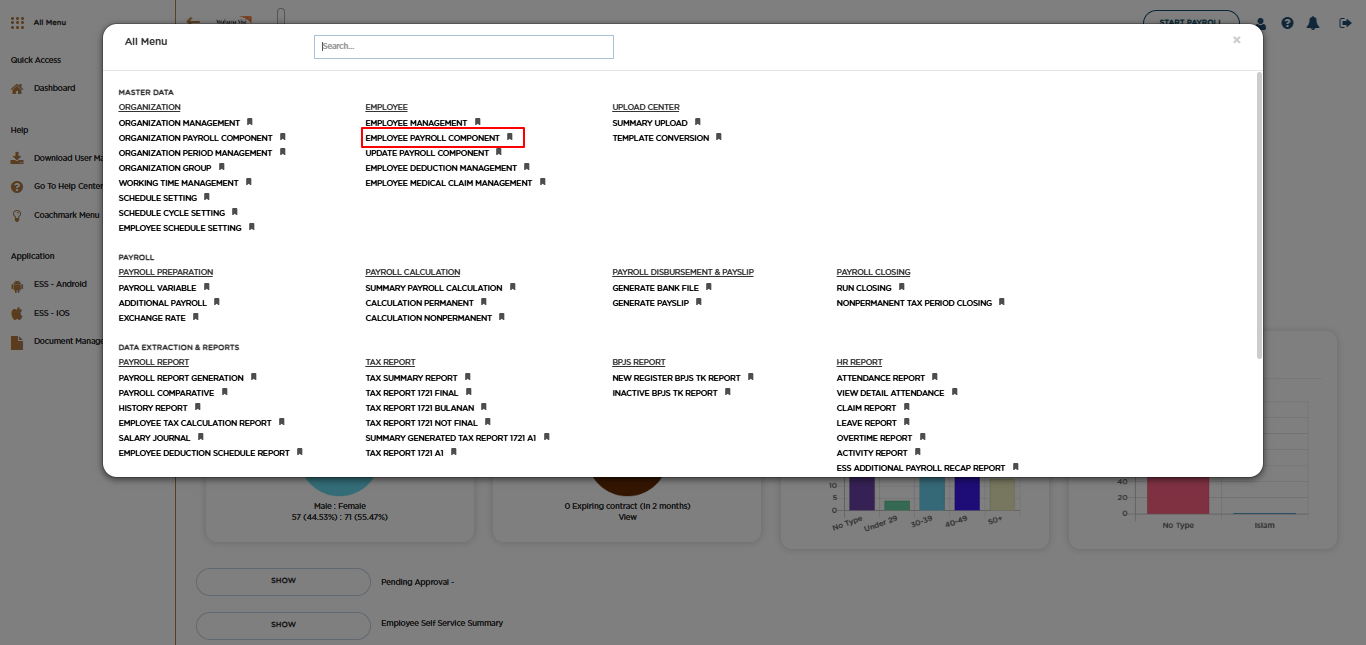
Posted by: mitha.ismalyulii
116 View
Input New Employee Payroll Component – Via Screen
Menu "Input New Employee Payroll Component" adalah fitur yang memungkinkan pengguna untuk menambahkan komponen penggajian karyawan. Fitur ini dirancang untuk mempermudah pengelolaan informasi penggajian dalam sistem. Pengguna dapat melakukan penambahan data dengan dua cara: langsung melalui layar (screen) atau dengan mengunggah (upload) file menggunakan template yang telah disediakan. Fitur ini penting untuk memastikan proses penggajian berjalan lancar dan akurat.
The "Input New Employee Payroll Component" menu is a feature that allows users to add payroll components for employees. This feature is designed to simplify payroll data management within the system. Users can add data in two ways: directly via the screen or by uploading a file using a provided template. This feature is essential to ensure a smooth and accurate payroll process.
Bukalah melalui link berikut:
https://www.benemica.com/Payroll/ListAllEmployeePayrollComponent/index
Access the following link:
https://www.benemica.com/Payroll/ListAllEmployeePayrollComponent/index
-
Klik pada tombol New.
Click on the "New" button.
-
Isilah “New Employee Payroll Component” untuk menambahkan komponen penggajian baru bagi seorang karyawan.
Fill in the "New Employee Payroll Component" form to add a new payroll component for an employee.
- Employee Name: Mengidentifikasi karyawan yang akan ditambahkan komponen penggajiannya.
- Code: Mengidentifikasi jenis komponen penggajian yang akan ditambahkan. Terdapat dropdown untuk memilih kode komponen, seperti "OPCCZS - Absence" untuk komponen ketidakhadiran.
- Description: Memberikan informasi deskriptif tentang komponen penggajian yang ditambahkan.
- Currency: Mengatur mata uang yang digunakan untuk komponen penggajian. Terdapat dropdown untuk memilih mata uang, dalam contoh ini "IDR - Indonesia Rupiah".
- Component Group: Mengkategorikan komponen penggajian ke dalam kelompok yang sesuai.
- Taxable Type: Menentukan apakah komponen penggajian dikenakan perhitungan pajak.
- Tax Deduction: Mengatur apakah komponen penggajian akan dikenakan potongan pajak.
- Tax Policy: Mengatur kebijakan pajak yang akan diterapkan pada komponen penggajian.
- Frequency: Menentukan frekuensi pembayaran komponen penggajian.
- Amount Type: Mengatur cara perhitungan jumlah komponen penggajian.
- Calculation Basic: Menentukan dasar perhitungan komponen penggajian.
- Start Effective Date and End Effective Date: Mengatur periode efektif untuk komponen penggajian.
- Employee Name: Identifies the employee to whom the payroll component will be added.
- Code: Identifies the type of payroll component to be added. There is a dropdown to select the component code, such as "OPCCZS - Absence" for an absence component.
- Description: Provides descriptive information about the added payroll component.
- Currency: Sets the currency used for the payroll component. There is a dropdown to select the currency, in this example "IDR - Indonesia Rupiah".
- Component Group: Categorizes the payroll component into the appropriate group.
- Taxable Type: Determines whether the payroll component is subject to tax calculation.
- Tax Deduction: Determines whether the payroll component will be subject to tax deduction.
- Tax Policy: Sets the tax policy to be applied to the payroll component.
- Frequency: Determines the frequency of payment for the payroll component.
- Amount Type: Sets the method of calculation for the payroll component amount.
- Calculation Basic: Determines the basis of calculation for the payroll component.
- Start Effective Date and End Effective Date: Sets the effective period for the payroll component.
-
Klik Save.
Click "Save".
Via Upload
-
Unduh template dengan cara:
Download the template by following these steps:
- Klik tombol “Upload New”; kemudian, layar pop-up “Upload” akan muncul.
Click the "Upload New" button, then the "Upload" pop-up screen will appear.
- Klik pada Template dan pilih “New Employee Payroll Component”.
Click on the Template and select "New Employee Payroll Component.
-
Isi Template Excel yang telah diunduh, lalu Klik tombol “Upload”; kemudian Anda akan diarahkan ke Halaman Ringkasan Unggah.
Fill in the downloaded Excel template, then click the "Upload" button. You will then be directed to the Upload Summary page.